Act 1
1. Which gym should he join?
2. Write down a guess.
Act 2
3. What information would be useful to figure this out?
4. Write down some questions you have in your head right now.
Act 3
Sequel
5. Do you think he made the correct choice? Make an argument for a different gym.
Common Core Standards
HSA.REI.C.6
Solve systems of linear equations exactly and approximately (e.g., with graphs), focusing on pairs of linear equations in two variables.
HSA.REI.C.6
Solve systems of linear equations exactly and approximately (e.g., with graphs), focusing on pairs of linear equations in two variables.
TEKS
A.5(C)
solve systems of two linear equations with two variables for mathematical and real-world problems
A.5(C)
solve systems of two linear equations with two variables for mathematical and real-world problems
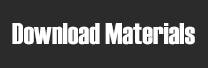
Credits: GymMembershipFees.com, Snap Fitness, 24 Hour Fitness
Note: 24 Hour Fitness price above is from a different club than the one on the map.

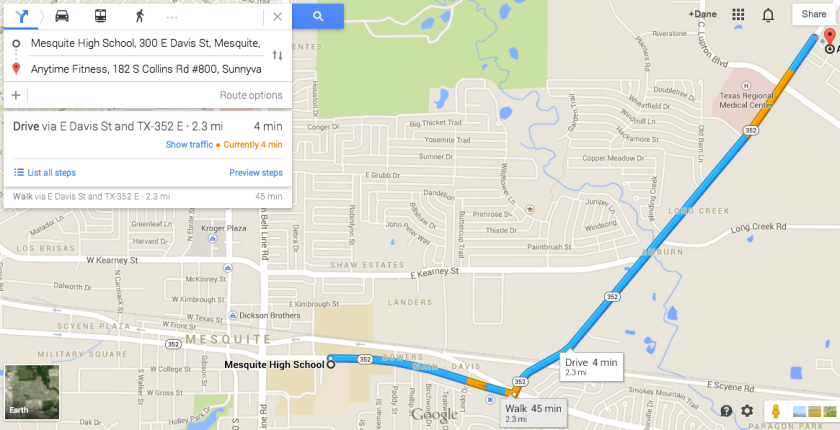




Dear Dan,
In this gym example, you use Desmos to supplement your Act 3 lesson plans. On the Desmos tool for the Equidistant activity center, if you pause the video, on the bottom a green box appears to say that “Use the teacher pacing tool to prevent kids from accessing this page before Act 2 is complete.” Sure I can pause the video on my screen, but is there a way to set up the Desmos link so students cannot access the later slides until I allow it? I am trying to figure out how to use these activities without having the students just skipping ahead to find the answer. Could you provide me any insight?
Thank you in advance for any help you can provide.
Greg
Greg,
Thanks for the comment! I’m happy to help.
First, Desmos created a nice help page for this. Check it out here.
In order to prevent the kids from going to other slides, you can use the “Teacher Pacing” button on the bottom left corner of the teacher dashboard page for any Desmos activity. Once you click on this button, you click and choose the screen(s) you want the kids to be locked into. For example, if I only want the kids to be able to see the first 2 slides of the Equidistant Arena lesson, then I have to click on the first two slides. Then, I’d have to press the blue button that says “Restrict to screens 1-2.”
Once this is done, the kids will not be able to go to other slides, and you can manually click when you want them to move to the next slide. It’ll automatically move them when you click.
Let me know if that answers your question.
Thanks again!
–Dane